Guides on declaring Sales of goods in IDEP
I indberetningsløsningen IDEP kan du indberette jeres data enten manuelt eller ved at uploade en fil (dataimport).
For generel vejledning til IDEP såsom nul-indberetning og tredjepartsindberenting gå til siden: Vejledning til IDEP.
Bemærk: Du skal have MitID Erhverv for at indberette via IDEP. Læs mere om MitId Erhverv.IDEP-vejledninger til Industriens salg af varer
This guide informs on how to declare your data by manual entry in IDEP. Please be advised that your declaration consists of two parts.
1. Start manuel entry
Start your declarationGo to Reporting to Sales of goods by manufacturing industries (ProdCom) Click Start your declaration, and log in with MitID Erhverv. Sole traders can also log in with their personal MitID. Choose a task
|
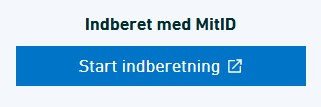
|
Choose surveyChoose survey: PRODCOM. |
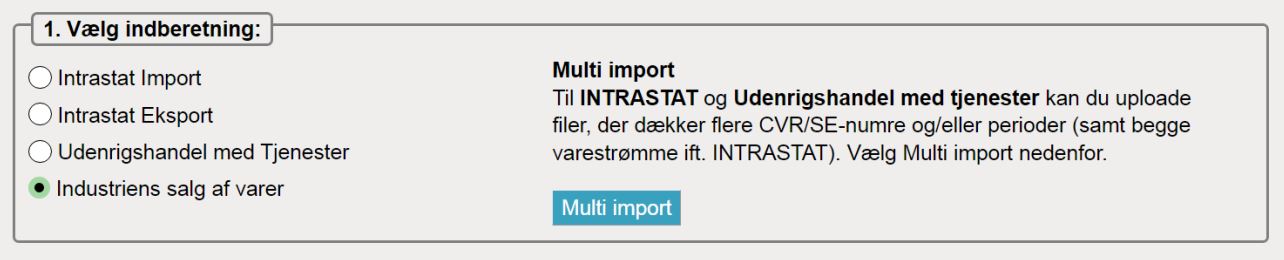
|
Choose the declaration typeChoose Manual data entry – if you want to enter data on your own goods manually. NOTE: Mark off the checkbox and confirm that all amounts are submitted in whole Danish kroner (DKK) and NOT in 1,000 DKK. |
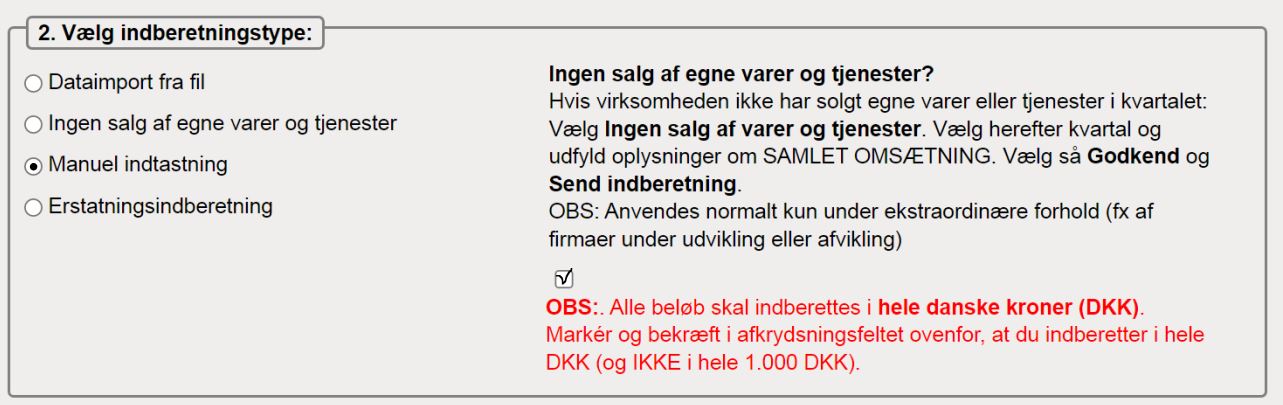
|
Choose a periodChoose the year. For example, 2022. |
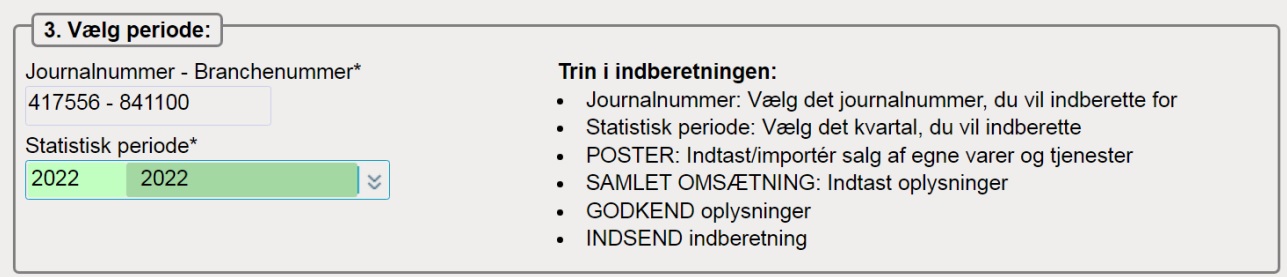
|
Choose production type(s)Mark all of the production types used with a yes or a no, in relation to sales of own goods and services. Choose Continue. |

|
2. Part 1: Sales of own goods and industrial services
Manual entry of product items split up into commodity/goods codesCreate and enter a product item for all sold goods and industrial services:
SAVE – and add more – saves the current entry and opens a new empty entry for the next product. Continue until all sold goods and services have been entered and saved. SAVE – and return to saved lines – completes the creation of new entries and shows an overview of all saved product entries. |
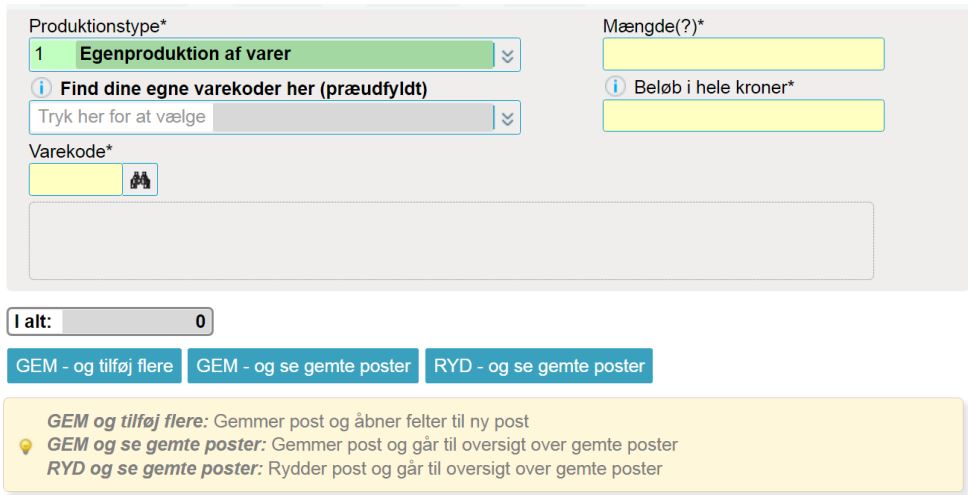
|
Check the saved product items
When you have checked the product entries choose: Continue > Prodcom summary. |

|
3. Part 2: Total turnover
Enter the data on discounts, bonuses, merchandise sales and other turnoverMake sure that the Total for turnover is correct. Choose: APPROVE AND CONTINUE. Enter any comments you have to the declaration. Choose: Yes, send declaration. The declaration has now been submitted to Statistics Denmark. |
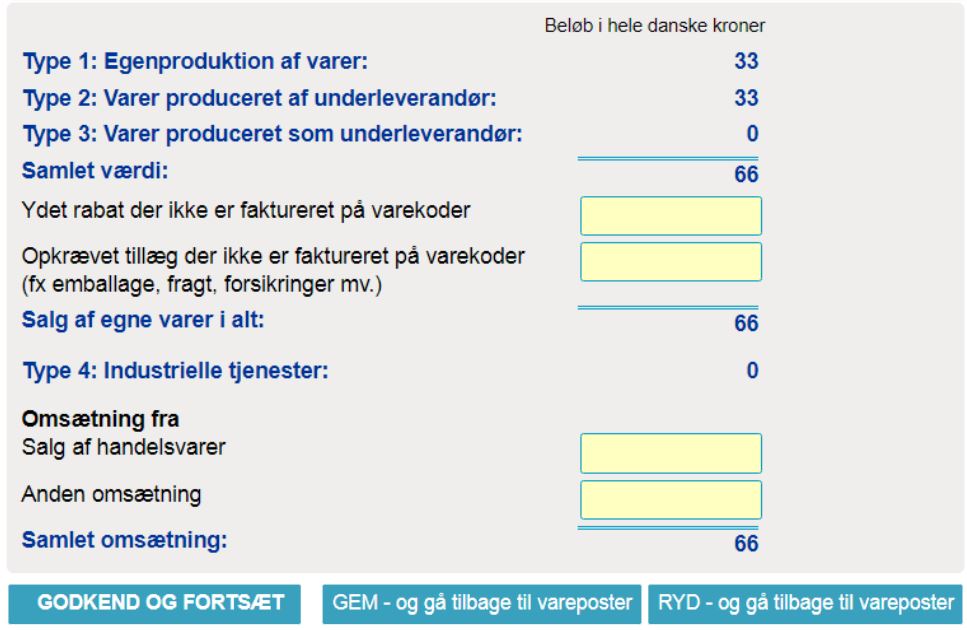 |
This guide explains how to declare Sales of goods by import of data in IDEP (Prodcom Excel Line). Please be advised that your declaration consists of two parts.
- Prepare file for upload
- Start your declaration
- Part 1: Sales of own goods and industrial services
- Part 2: Total turnover
1. Prepare file for upload
Excel Line spreadsheetDownload Prodcom Excel Line file example (Excel) The spreadsheet contains 4 tabs:1. Data for upload – Here you enter: Commodity/goods codes, units, and value in whole Danish kroner. |
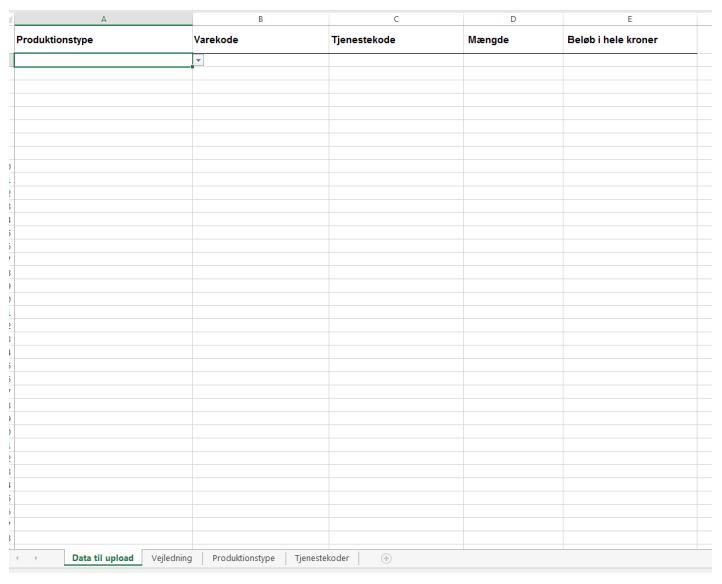 |
2. Start your declaration
Start your declarationGo to Reporting to Sales of goods by manufacturing industries (ProdCom) Click Start your declaration, and log in with MitID Erhverv. Sole traders can also log in with their personal MitID. |
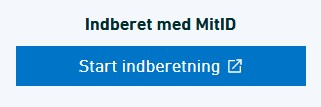
|
Choose a task
|
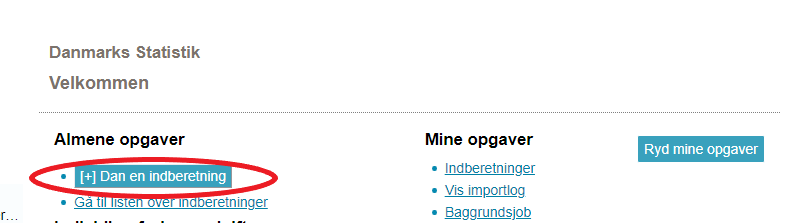
|
Choose surveyChoose survey: PRODCOM. |
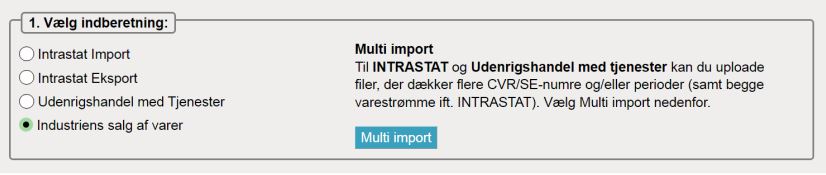
|
Choose the declaration typeChoose Import data from file – if you would like to import data on sale of own goods. NOTE: Mark off the checkbox and confirm that all amounts are submitted in whole Danish kroner (DKK) and NOT in 1,000 DKK. |
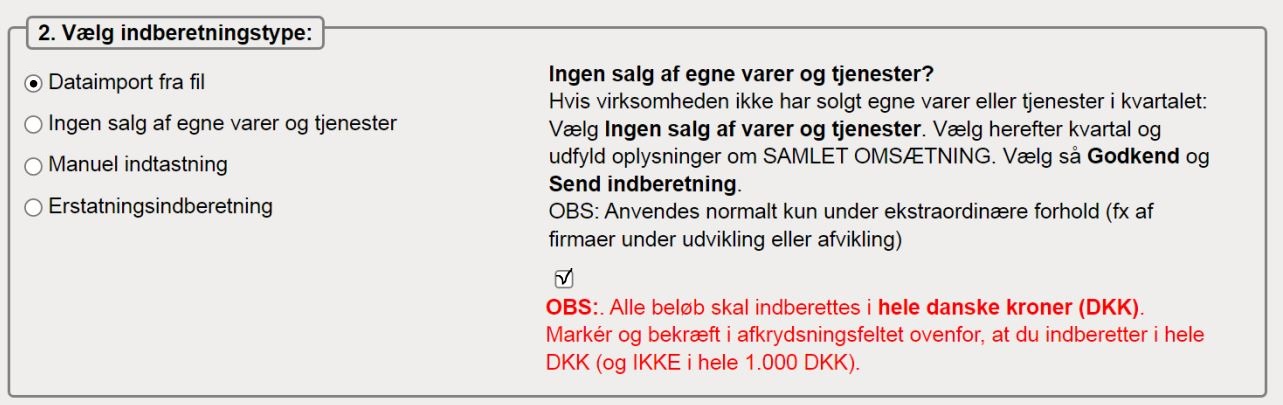
|
Choose a periodChoose the year. For example, 2022. |
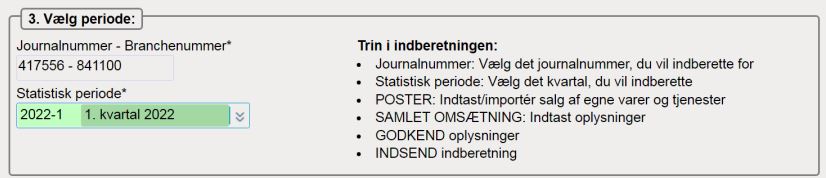
|
Choose production type(s)Mark all of the production types used with a yes or a no, in relation to sales of own goods and services. Choose Continue. |

|
Part 1: Sales of own goods and industrial services
Import of product entries split up by commodity/goods codes, via file upload:
|

|
|
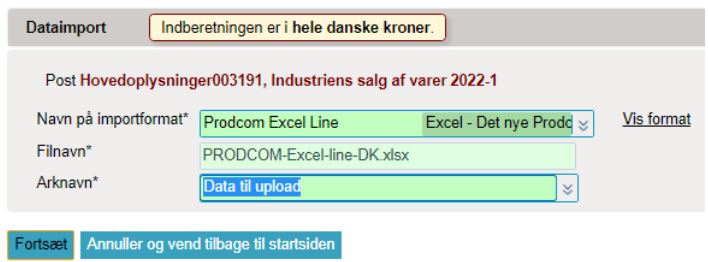
|
Make sure that there are no errors and that the data is uploaded correctly:Go to the list of declarations and find the declaration for the period in question:
Continue to Total turnoverClick on the button Continue in the column Declaration sent to go to the Total turnover page. (See Part 2: Total turnover below). |
 |
Part 2: Total turnover
Enter the data on discounts, bonuses, merchandise sales and other turnoverMake sure that the Total for turnover is correct. Choose: APPROVE AND CONTINUE. Enter any comments you have to the declaration. Choose: Yes, send declaration. The declaration has now been submitted to Statistics Denmark. |
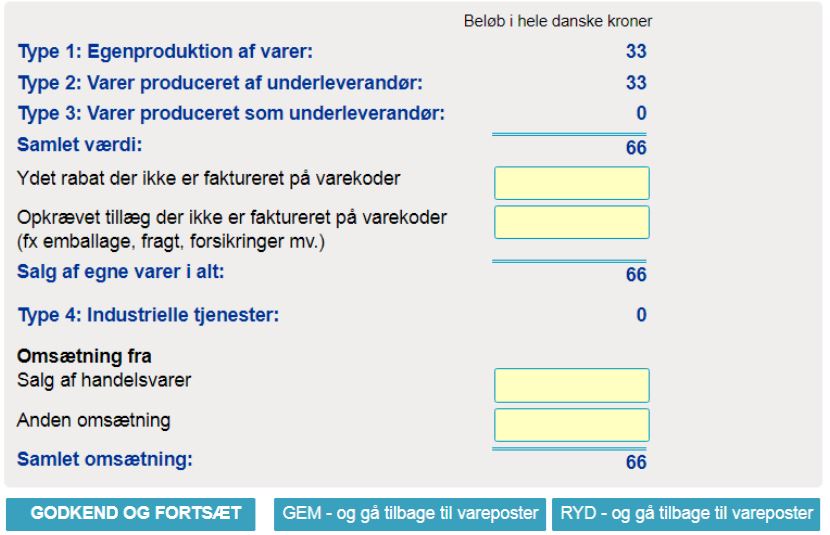
|
When you report to Prodcom via IDEP, your declaration will be validated during the reporting process. This gives you a chance to correct possible errors before you send the declaration to Statistics Denmark. This guide describes how you can see and correct warnings in Prodcom declarations.
ApproveAfter you have uploaded a file or finished entering lines in IDEP, click on Approve. |
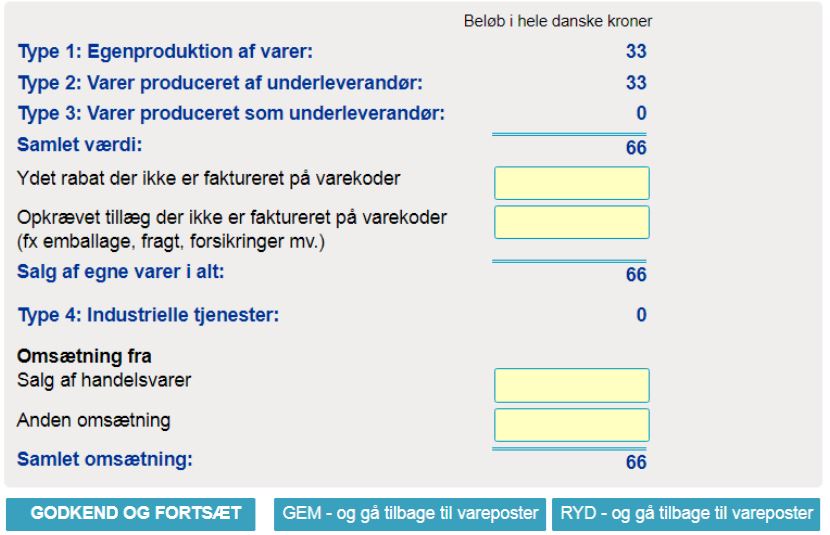
|
WarningsIf there are deviations from the previous declaration, a list of warnings will be displayed before you come to Prodcom Summary. Error/Warnings shows a summary of the errors and warnings in the declaration. Click on the + to see the list. |
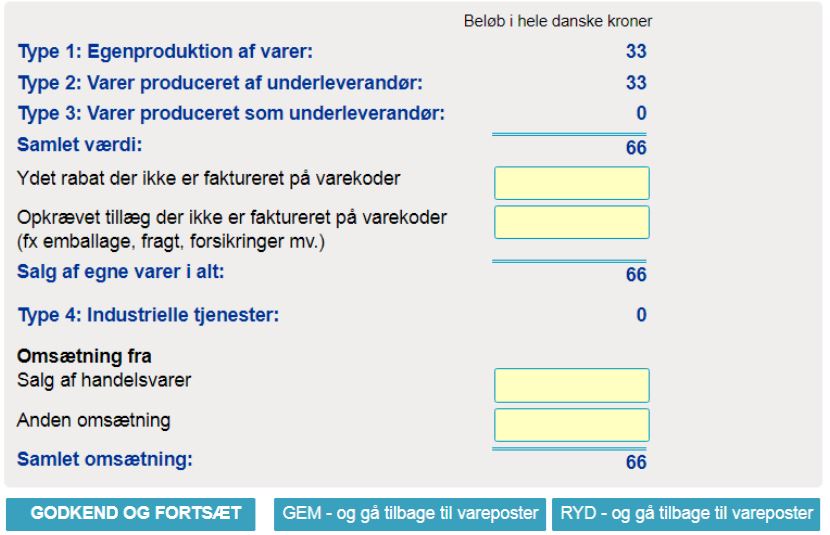
|
|
The amount can either be too high or too low for one or more of the following:
Click on the Item Number to view and/or correct a line. |
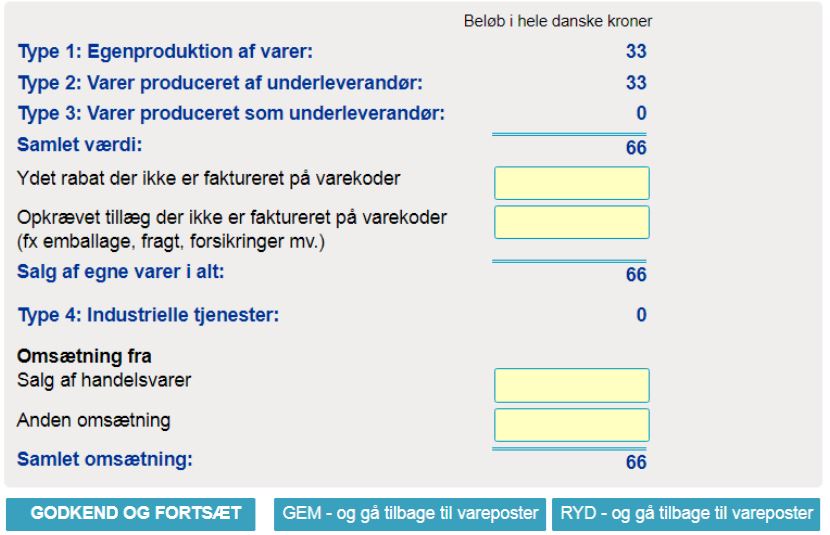
|
Correct the lineThe error description is shown on the right side of the line. Correct the line and click on Save and next, until all the corrections have been made. Click on Save and stop when you reach the last line. |
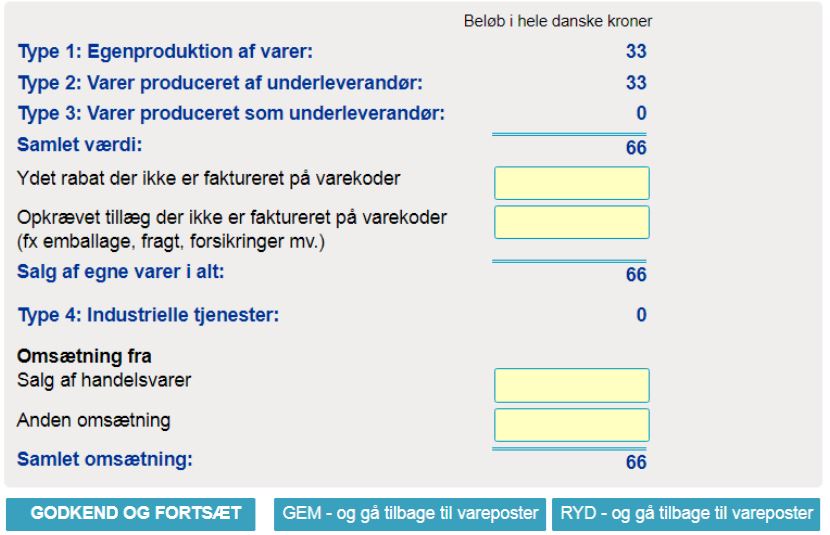
|
ConfirmationIf you consider that some/all the amounts are correct and do not need to be changed, check the box I confirm that despite the warnings, all reported data is correct. Click on Approve to come to the Prodcom Summary. |
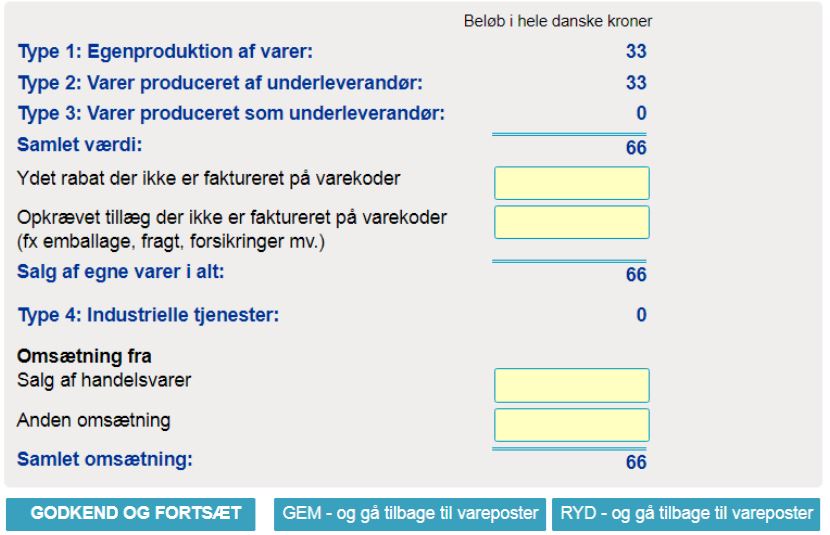
|
Prodcom summaryAll yellow fields must be filled out. Remember to enter the values in whole Danish kroner! It is allowed to enter zero. Use the button Set all blank fields to 0 if you only need to enter amounts in one or two fields. |
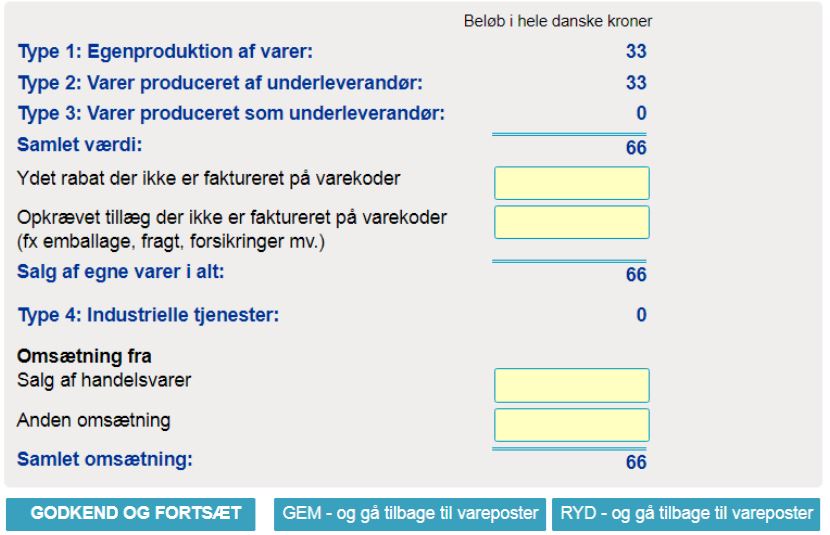
|
|
If Total for turnover is too high / low compared to the previous declaration, a warning will appear at the bottom of the page. If you consider the totals to be correct, check the box I confirm that despite the warnings the reported totals are correct. Click on Approve. |
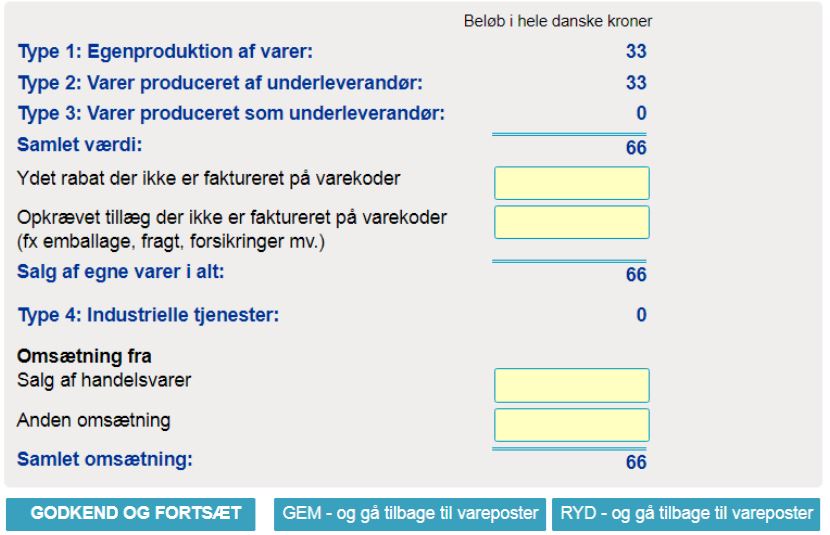
|
Send declarationWhen you click on Approve, a summary of your declaration will be shown. If you wish to correct the summary, click on Prodcom declaration summary. You may enter a comment to the declaration in the Comments field. For example, if the totals differ from earlier periods due to extraordinary progress / decline, change in prices etc. Similarly, structural changes in the company that are decisive for reporting can be entered here. If you are satisfied with the summary, click on Yes, send declaration. If not, click on No, return to declaration list. ReceiptThe declaration receipt will be sent to the e-mail address connected to your digital employee certificate. |
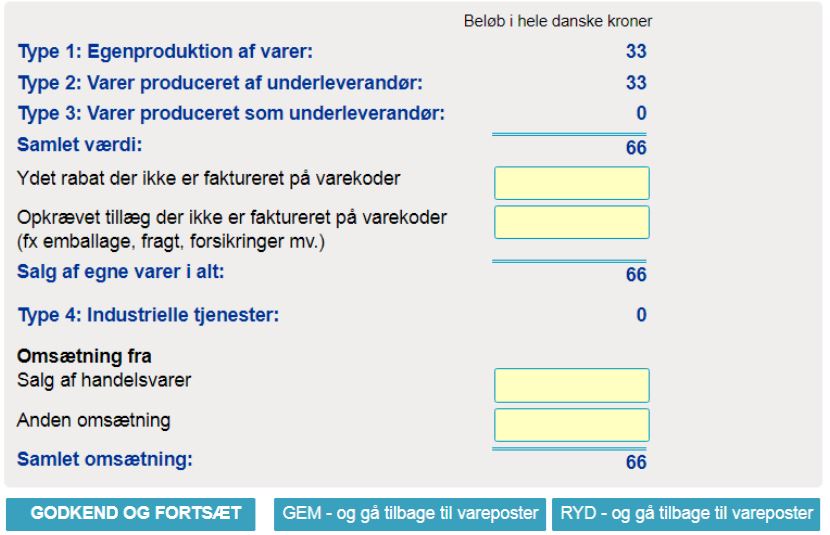
|
In this guide, you can read about how to correct or replace a submitted report.
If you need to correct a submitted report, you can either correct individual entries manually or replace the entire report with a new version. In both cases, you must select Replacement report and finish by resubmitting the report to report your corrections.
Below you will find instructions for the following:
- Select the report that needs to be replaced or corrected
- Edit, delete, or add individual entries
- Delete all entries and upload a new file with all the information
1. Select the report that needs to be replaced or corrected
Create a replacement reportClick on [+] Create a new declarationon the start page of IDEP. |
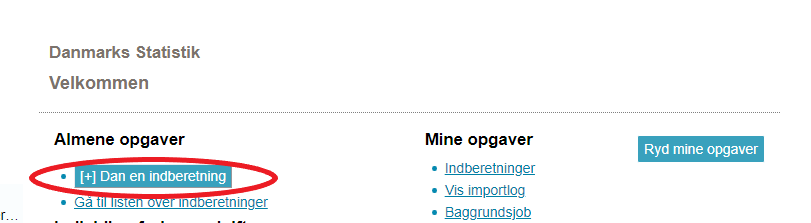
|
Add Return HeaderFirst select the survey, in this case ProdCom. Choose Replacement Declaration. Choose the declaration you want to replace from the drop down menu. Click on Continue. A copy of the declaration is created. Note: If you wish to import a new file as replacement, see Delete all entries and upload a new file with all information for instructions on how to upload a new file after selecting the main information. |
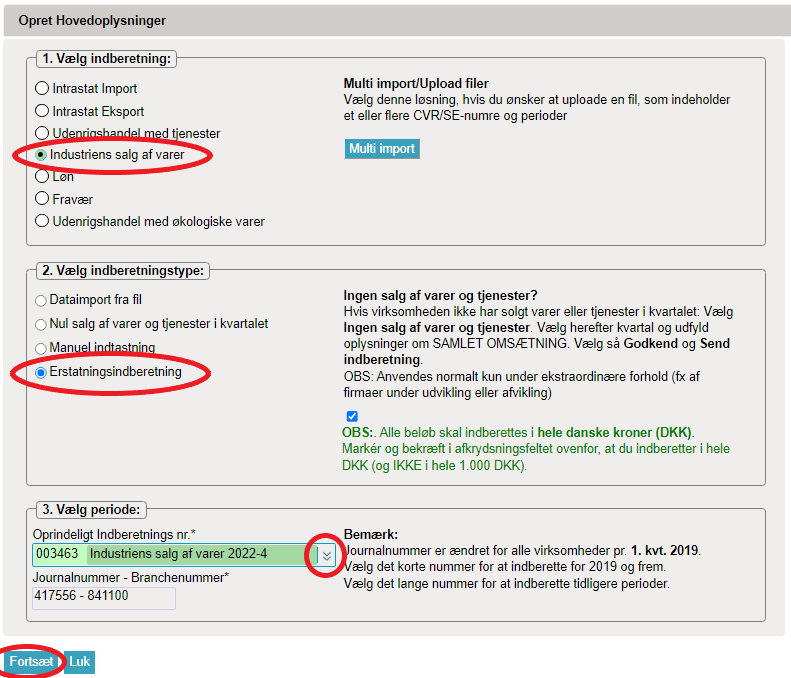
|
2. Edit, delete, or add individual entries
Manual changesTo add a line, click on SAVE - add new line. To delete a line, check the box to the left of an item number and choose Delete in the Actions. To correct a line, click directly on the Item Number. When the line is opened, you can make corrections directly in the fields. |
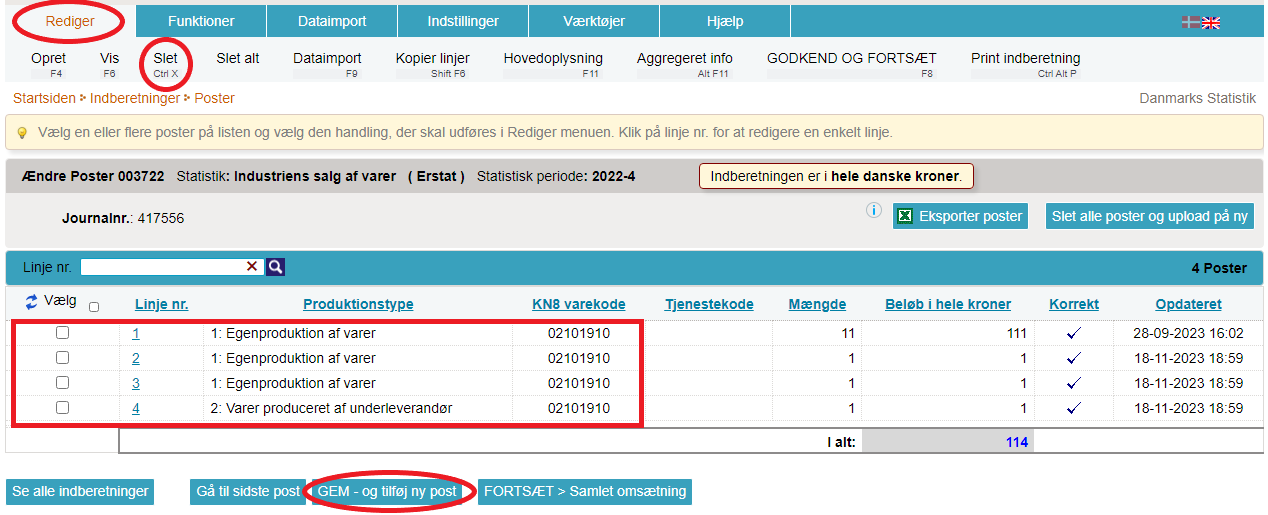
|
You now have the following options in the correctional window:Correct the item and click on Save and next if you have further corrections. Browse through the entries using the navigation buttons: First Previous Next Last. Add an entry by clicking on the Add line button. When all corrections have been made click Save and stop to continue aprroving and submitting the declaration. Discard all changes made and returns to the list of all items in the copied declaration you are editing by clicking Cancel - and return to lines. |
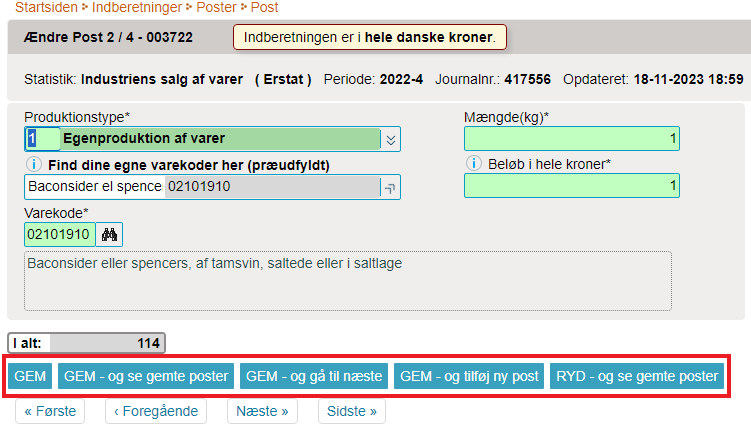
|
|
On the list of items, you can see the entries in the replacement report. Click on Continue to summery to access the summary of the compensation report and submit it. |
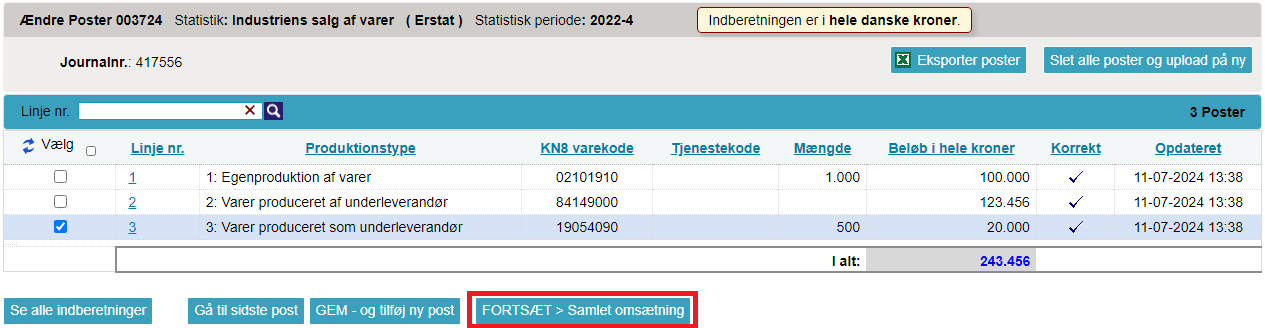
|
|
Make any necessary corrections to the Prodcom summary and when everything looks correct click APPROVE. |
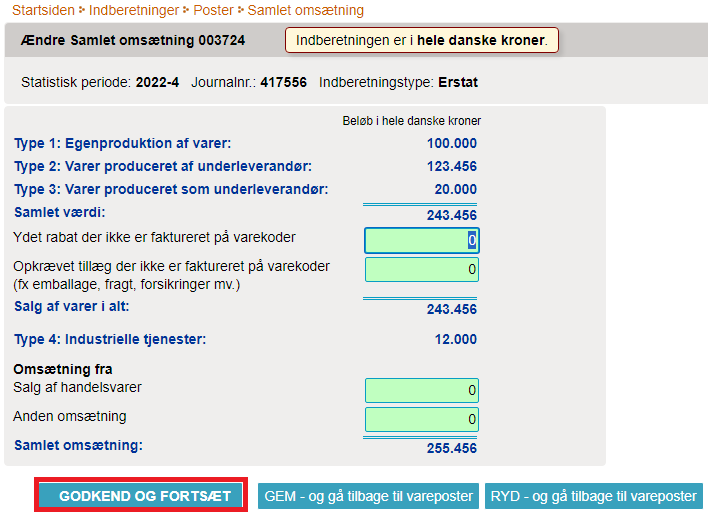
|
Listen over indberetningerPå listen over indberetninger kan du se din oprindelige indberetning og erstatningsindberetning(er). Du kan i kolonnen Type se, hvilke indberetningsnumre det drejer sig om. Bemærk: Din indberetning er korrekt indsendt, når der i listen over indberetninger er markeret med et flueben i kolonnen Indberetning sendt på indberetningslisten.
|
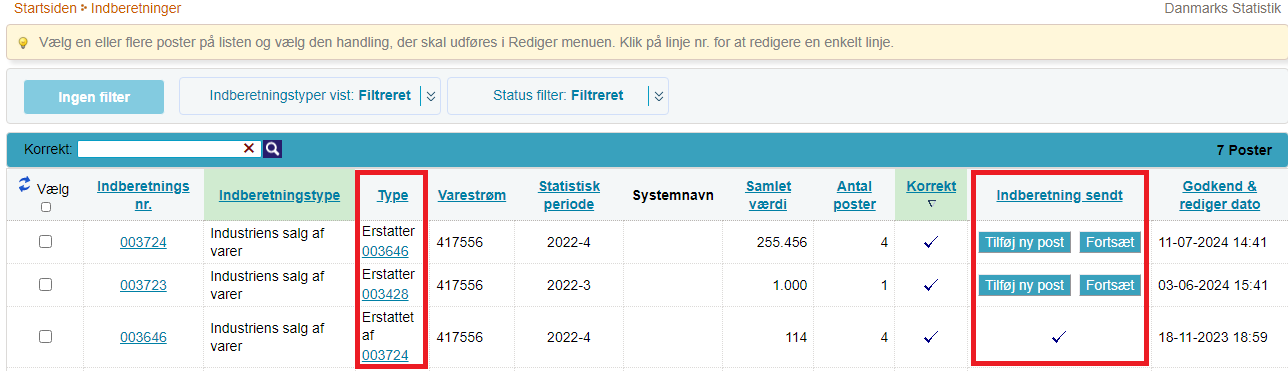
|
3. Delete all entries and upload a new file with all the information
Upload ny filHvis du i stedet for at rette i de oprindelige poster vil uploade en helt ny fil som erstatning, skal du gøre følgende: Klik på knappen Slet alle poster og upload på ny, når erstatningsindberetningen åbnes. OBS: Du kan her vælge at eksportere data til en Excel Line fil, der kan redigeres og uploades på ny. Klik på knappen Eksporter poster. Gem filen på din pc. Ret, slet eller tilføj data, og klik på Slet alle poster og upload på ny for at uploade filen igen. |
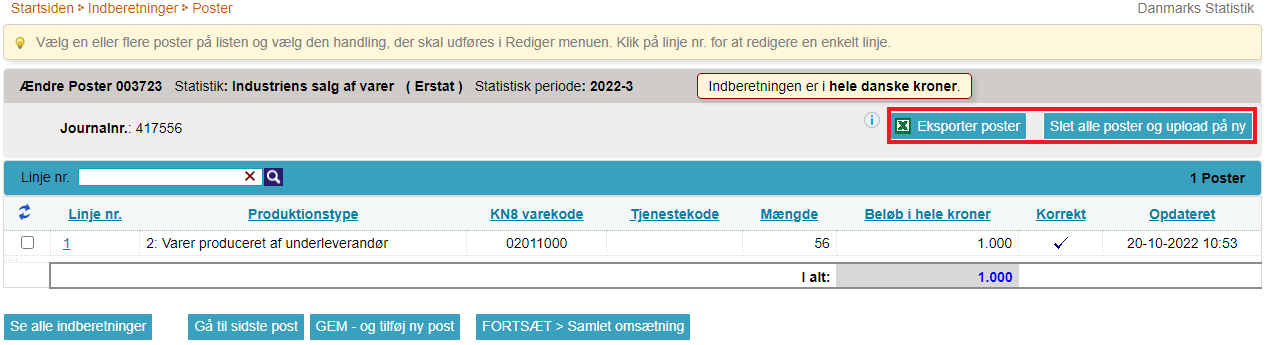
|
|
Du kan nu uploade en fil, som du plejer. Hvis du har benyttet Eksporter poster i IDEP til at eksportere den oprindelige fil og rettet i denne, skal du vælge importformatet Prodcom Excel Line fra rullemenuen. Husk at godkende/indsende indberetningen. Læs videre nedenfor for vejledning til, hvordan du indsender erstatningsindberetningen. |
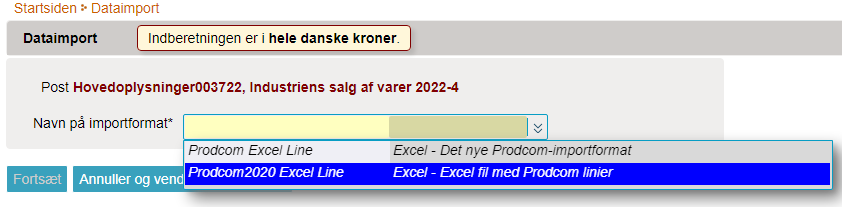
|
|
På listen over poster kan du se posterne i erstatningsindberetningen. Klik på FORTSÆT > Samlet omsætning for at komme til resumé over erstatningsindberetningen og indsende den. |
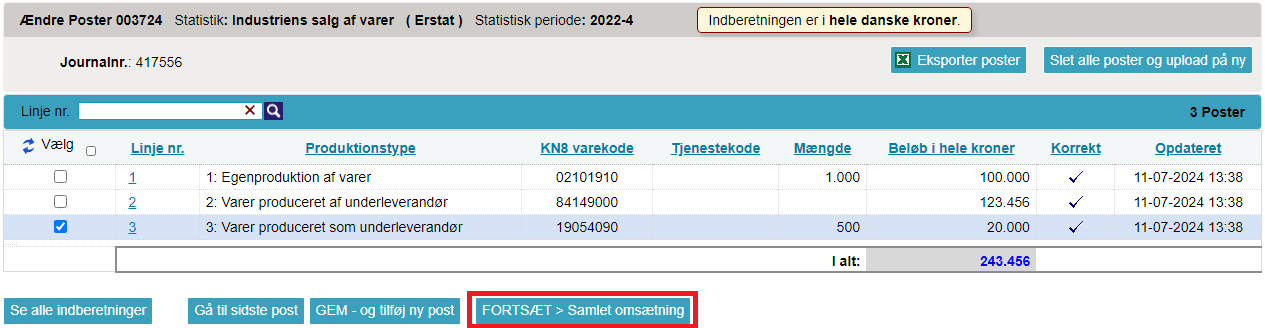
|
|
Hvis alt ser korrekt ud på resuméet, klik da på GODKEND OG FORTSÆT. |
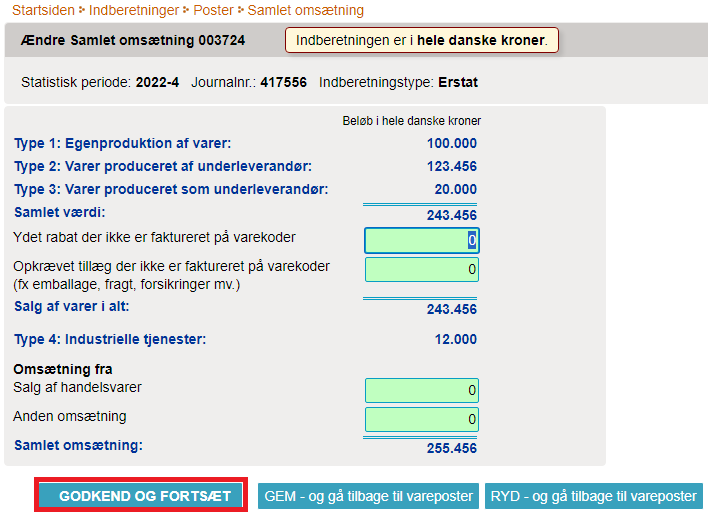
|
Listen over indberetningerPå listen over indberetninger kan du se din oprindelige indberetning og erstatningsindberetning(er). Du kan i kolonnen Type se, hvilke indberetningsnumre det drejer sig om. Bemærk: Din indberetning er korrekt indsendt, når der i listen over indberetninger er markeret med et flueben i kolonnen Indberetning sendt på indberetningslisten.
|
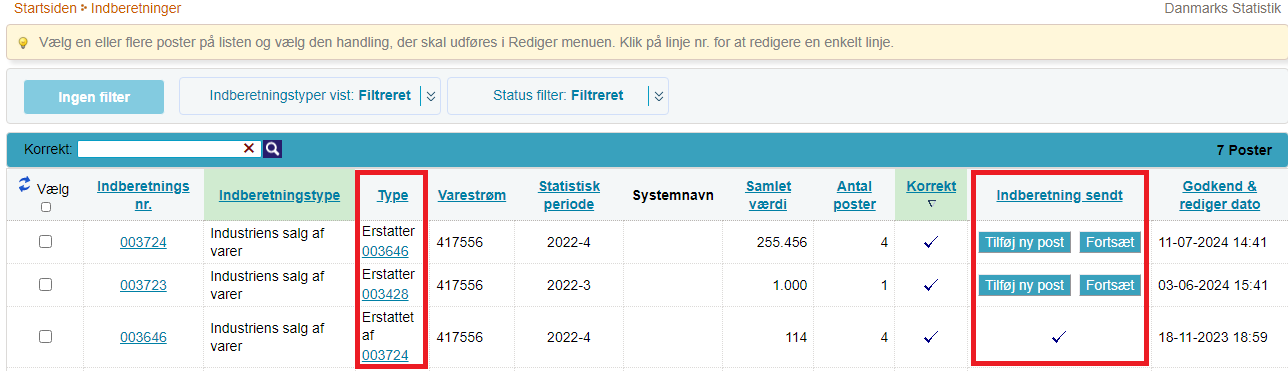
|
Brug for hjælp?
Vores supportteam kan svare jer via e-mail eller ringe jer op.


